You will always be working in your computer, and sometimes you will have to select many options to do the same work again, which is time consuming, and your work experience is also slow. today, I have brought for you Some computer tips and tricks which will change the way you work, let's see ...
Window hidden "God Mode" provides a control panel in which all the operating system settings are about, this will make it easier for users to change or tweak settings from scheduling tasks, add device, change date and time, and more it happens.
With God Mode, you can easily use just about anything from a folder, right? To access / activate God Mode on your PC.
- Create a new folder on your PC
- Change the folder to God mode. {ED7BA470-8E54-465E-825C-99712043E01C}.
After the name change, the folder icon will change to the control panel icon.
Most PC users have many folders holding many files on their PC, these folders sometimes have mini folders, even mini folders are sometimes mini-mini folders, when this happens, your It is difficult to find irrelevant files on a PC, a tool called WinDirStat (Windows Directory Statistic) can be used to easily access large files Can be done to find those who are taking place on your drive. WinDirStat can be downloaded from here
It's not big, it's about 637kb, WinDirStat lets you delete large files directly from it.
PSR ( Problem Step Recorder)
Many people do not know about this cool PC option. This is a tool that automatically records any mouse click and takes a screenshot. So if you have a problem with your PC and you need help, then you can follow these steps to parse a particular descriptive video for a staff for assistance. To do this, tap on windows, go to RUN, start the symbol + r,
+ r,
The run interface will open, then type "psr". Without quotation or full stop and fine. The tool will pop up for use. When you are with it you can send it.
Also Read:-
12 Tips To Protect or Make Secure Your Online Identity, Privacy [Best Tips]
If you take a long time to boot the PC, then perhaps it is because you have a lot of programs running on start-up. Your next step should be to reduce the programs running on start-up.
To disable the program running on start-up, go to RUN by pressing Windows Start Symbol + R and type "msconfig". Do this without including quotes and full punctuation, after typing properly and selecting, a small window will appear, select the start-up tab. From the start-up tab, you can disable the programs running on start-up
If you are using Windows 8 and above after clicking on the Start-up tab, click on "Open Task Manager" to disable the program running on start-up
Okay, to be honest with you, I only tried this computer trick on Windows 10 and it works. You can become a technical master and try it on other versions, but do not forget to fill me at your success rate.
The Windows story writer reads a lesson to you on your PC, it also describes events, such as calendar appointments or notifications, narrator is very good, you can actually use your PC without display.
To start or shut down the narrator, just start Windows Symbol + Enter.
To see all the narrator commands, press CapsLock + F1.
CTRL + Z (Undo any mistake)
Most users do not know the last power of CTRL + Z, you can undo almost any action. If you accidentally delete a file or move the file, then CTRL + Z can bring it back where it was. CTRL + Z is not limited to the Windows interface only, you can also use it on various programs such as FL-Studio. Allows you to beat yourself and you accidentally delete a track, CTRL + Z will bring it back for you.
So if you are not using CTRL + Z with your full potential, then you should start using it to fix minor mistakes.
Force Close Running Program
Lets say a running program on your PC suddenly becomes laggy/slowor maybe it is not responding as it should you can quickly/forcefully close it by touching ALT + F4 simultaneously.
Minimize Everything
Sometimes you are running a lot of programs and they want it to be removed (at least), so that you can access the desktop, pressing Windows will make the Simbel + D all the less. This will save you some time in addition to pressing the minimum button for each application or window. You can also use the Windows Start Icons + M but there is no undo, Windows Start Icons + D is more favorable.
Rename a file instantly
Do you know there is a shortcut to rename files / folders? Yes there is With only one button you can rename your files and folders. To get it, press F2 while selecting a file. You can also do this to rename many files, just select all the files you want to rename, tap F2 and type in the new name, all files will be automatically renamed. Not all files can bear the same name, but not to worry, your PC will automatically provide a suffix. For all files, for example (1), (2), (3) etc.
Quick lock
If you wake up your computer's age, and thus your files are accessible and become vulnerable to friends or young people, then you can lock your PC by pressing the Windows Start Symbol + L button simultaneously You have to lock your PC immediately. Password.
Play mp3 files and movies on Google Chrome browser
Do you know that you can play MP3 files and movies.
All you have to do to get it is to draw an MP3 or MP4 file as it may be, drag and drop it on your already opened Google Chrome browser. File should play automatically
Easy reversal
Have you ever accidentally pressed the CTRL + Z button? Either go back to the previous format or setting?
Well, we undo most things and regret that why we did it, and we have to start the entire process again.
I have good faith, you can undo one by pressing the CRTL + Y button at the same time.
Delete Word for Word
You can use this command to remove the text word for the word instead of deleting the letters, press CTRL + Backspace at the same time to delete the word.
Play games just by searching on Google
Pacman - You can play packman on Google by searching the keyword "Pacman" without quotation marks only, after the search results appear, you will see a Patient interface, just click and start playing.
Zergay Rush - You can play a game without searching for the quotes only on Google by searching the keyword "gurger rush".
Create your own Google screen to roll
This is the last of my computer tricks list, but this is definitely not the least, with this tip, you can create your Google search screen by searching "Do a Barrel Roll" on Google search without quotes.
God Mode Folder
Now before you jump in doing this, if you are using a Vista 64-bit do not try it, because this will cause reboot loop.Window hidden "God Mode" provides a control panel in which all the operating system settings are about, this will make it easier for users to change or tweak settings from scheduling tasks, add device, change date and time, and more it happens.
With God Mode, you can easily use just about anything from a folder, right? To access / activate God Mode on your PC.
 |
| Godmode |
- Create a new folder on your PC
- Change the folder to God mode. {ED7BA470-8E54-465E-825C-99712043E01C}.
After the name change, the folder icon will change to the control panel icon.
Remove Large Files without Wasting Space
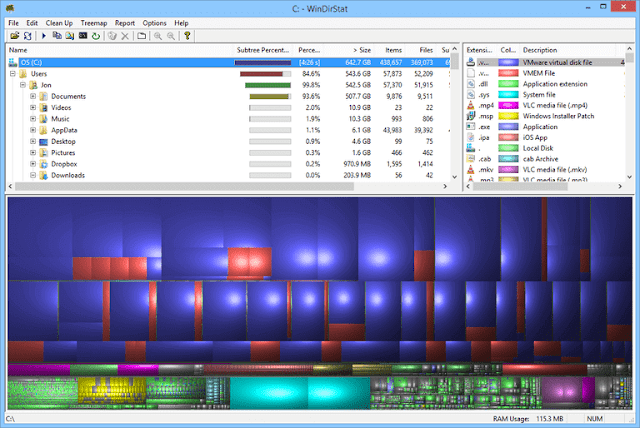 |
| WinDirStat |
Most PC users have many folders holding many files on their PC, these folders sometimes have mini folders, even mini folders are sometimes mini-mini folders, when this happens, your It is difficult to find irrelevant files on a PC, a tool called WinDirStat (Windows Directory Statistic) can be used to easily access large files Can be done to find those who are taking place on your drive. WinDirStat can be downloaded from here
It's not big, it's about 637kb, WinDirStat lets you delete large files directly from it.
 |
| PSR ( Problem Step Recorder) |
Many people do not know about this cool PC option. This is a tool that automatically records any mouse click and takes a screenshot. So if you have a problem with your PC and you need help, then you can follow these steps to parse a particular descriptive video for a staff for assistance. To do this, tap on windows, go to RUN, start the symbol
 + r,
+ r,The run interface will open, then type "psr". Without quotation or full stop and fine. The tool will pop up for use. When you are with it you can send it.
Also Read:-
12 Tips To Protect or Make Secure Your Online Identity, Privacy [Best Tips]
Reduce Start-up Programs
 |
| Task Manager |
If you take a long time to boot the PC, then perhaps it is because you have a lot of programs running on start-up. Your next step should be to reduce the programs running on start-up.
To disable the program running on start-up, go to RUN by pressing Windows Start Symbol + R and type "msconfig". Do this without including quotes and full punctuation, after typing properly and selecting, a small window will appear, select the start-up tab. From the start-up tab, you can disable the programs running on start-up
If you are using Windows 8 and above after clicking on the Start-up tab, click on "Open Task Manager" to disable the program running on start-up
Windows Narrator
 |
| Windows Narrator |
Okay, to be honest with you, I only tried this computer trick on Windows 10 and it works. You can become a technical master and try it on other versions, but do not forget to fill me at your success rate.
The Windows story writer reads a lesson to you on your PC, it also describes events, such as calendar appointments or notifications, narrator is very good, you can actually use your PC without display.
To start or shut down the narrator, just start Windows Symbol + Enter.
To see all the narrator commands, press CapsLock + F1.
Keyboard Shortcuts You Are Not Using.
Most users do not know the last power of CTRL + Z, you can undo almost any action. If you accidentally delete a file or move the file, then CTRL + Z can bring it back where it was. CTRL + Z is not limited to the Windows interface only, you can also use it on various programs such as FL-Studio. Allows you to beat yourself and you accidentally delete a track, CTRL + Z will bring it back for you.
So if you are not using CTRL + Z with your full potential, then you should start using it to fix minor mistakes.
Force Close Running Program
Lets say a running program on your PC suddenly becomes laggy/slowor maybe it is not responding as it should you can quickly/forcefully close it by touching ALT + F4 simultaneously.
Minimize Everything
Sometimes you are running a lot of programs and they want it to be removed (at least), so that you can access the desktop, pressing Windows will make the Simbel + D all the less. This will save you some time in addition to pressing the minimum button for each application or window. You can also use the Windows Start Icons + M but there is no undo, Windows Start Icons + D is more favorable.
Rename a file instantly
Do you know there is a shortcut to rename files / folders? Yes there is With only one button you can rename your files and folders. To get it, press F2 while selecting a file. You can also do this to rename many files, just select all the files you want to rename, tap F2 and type in the new name, all files will be automatically renamed. Not all files can bear the same name, but not to worry, your PC will automatically provide a suffix. For all files, for example (1), (2), (3) etc.
Quick lock
If you wake up your computer's age, and thus your files are accessible and become vulnerable to friends or young people, then you can lock your PC by pressing the Windows Start Symbol + L button simultaneously You have to lock your PC immediately. Password.
Play mp3 files and movies on Google Chrome browser
Do you know that you can play MP3 files and movies.
All you have to do to get it is to draw an MP3 or MP4 file as it may be, drag and drop it on your already opened Google Chrome browser. File should play automatically
Easy reversal
Have you ever accidentally pressed the CTRL + Z button? Either go back to the previous format or setting?
Well, we undo most things and regret that why we did it, and we have to start the entire process again.
I have good faith, you can undo one by pressing the CRTL + Y button at the same time.
Delete Word for Word
You can use this command to remove the text word for the word instead of deleting the letters, press CTRL + Backspace at the same time to delete the word.
Play games just by searching on Google
Pacman - You can play packman on Google by searching the keyword "Pacman" without quotation marks only, after the search results appear, you will see a Patient interface, just click and start playing.
Zergay Rush - You can play a game without searching for the quotes only on Google by searching the keyword "gurger rush".
Create your own Google screen to roll
This is the last of my computer tricks list, but this is definitely not the least, with this tip, you can create your Google search screen by searching "Do a Barrel Roll" on Google search without quotes.














Hi Anup
ReplyDeleteTo find where my huge files are I use: Directory Report
http://www.file-utilities.com
It is faster than Windirstat
Thanks for this, i really appreciate your effort. keep visiting us.
DeleteThanks for sharing such a nice post with full information. here is a IT Company which provides bestIT Hardware Solutions Call now to get free assessment @ (+27) 087 701 0195.
ReplyDeleteThanks keep visiting us.
Deletethanks for sharing such a decent post with full data.wiz-paper
ReplyDeleteThanks keep visiting us.
DeleteThanks i will definitely use it.
ReplyDeleteThanks keep visiting us.
DeleteThanks for the blog loaded with so many information. Stopping by your blog helped me to get what I was looking for. hoverwatch.coupon-codes.co
ReplyDeleteNice answers in return of this query with firm arguments and
ReplyDeletedescribing the whole thing concerning that.
Hello, I enjoy reading all of your article. I wanted to write a little comment
ReplyDeleteto support you.
You could definitely see your enthusiasm within the article you write.
ReplyDeleteThe sector hopes for even more passionate writers like you who are not afraid to say how
they believe. At all times follow your heart.